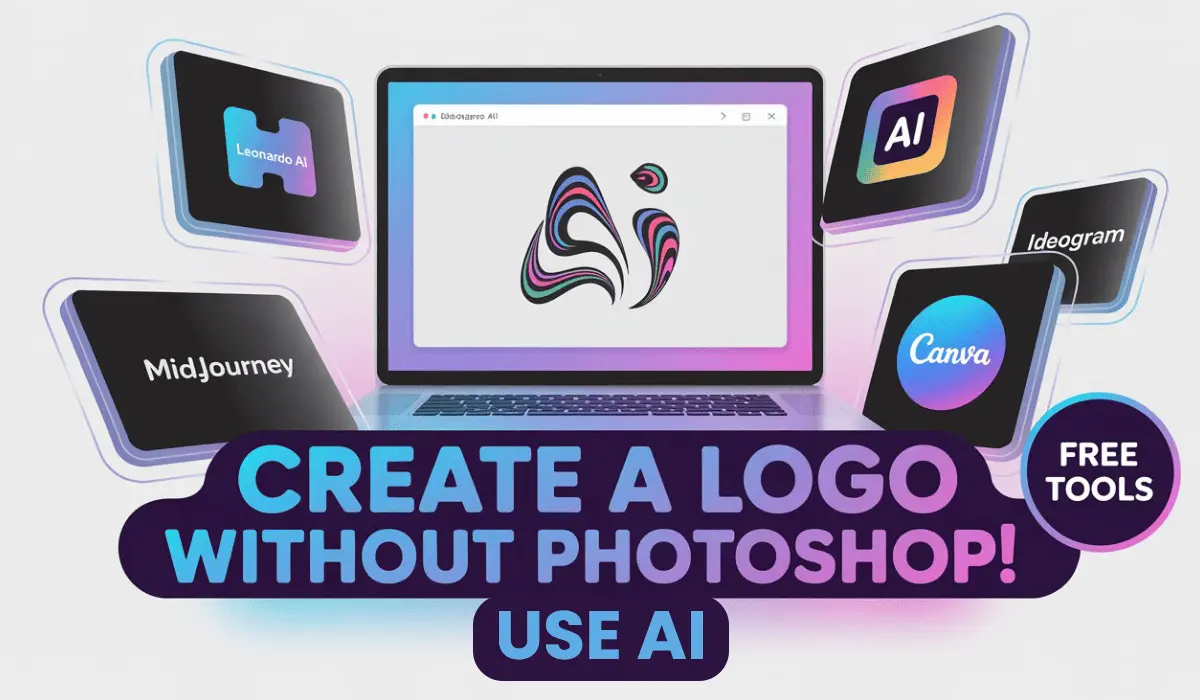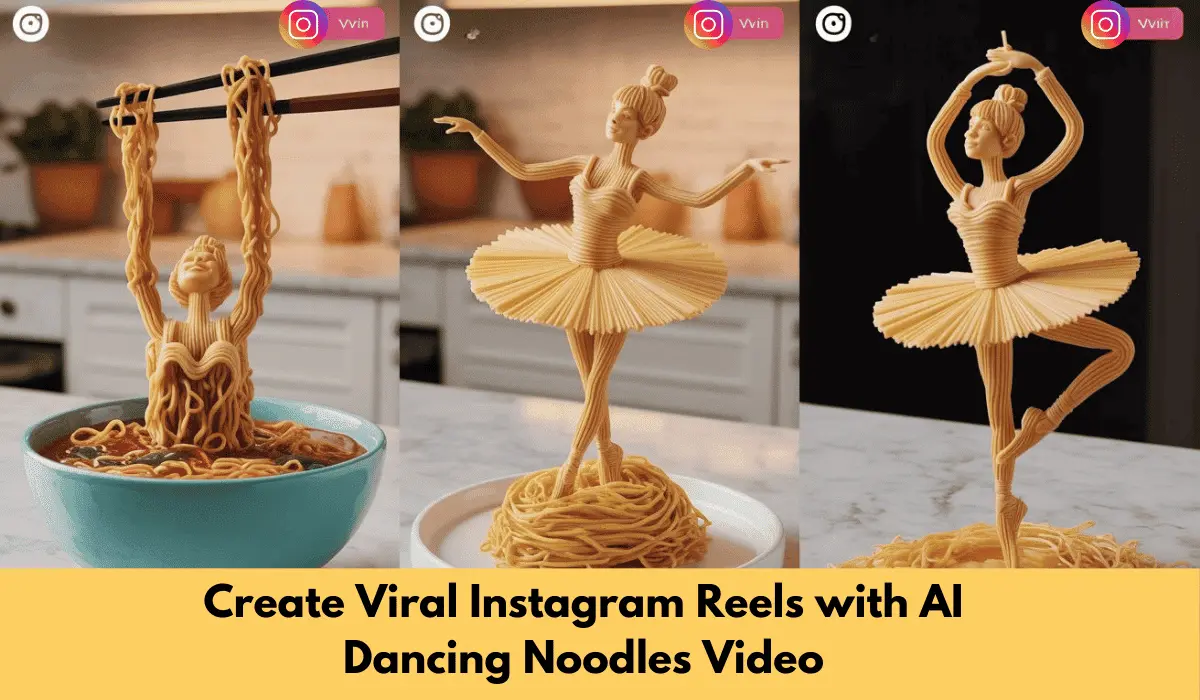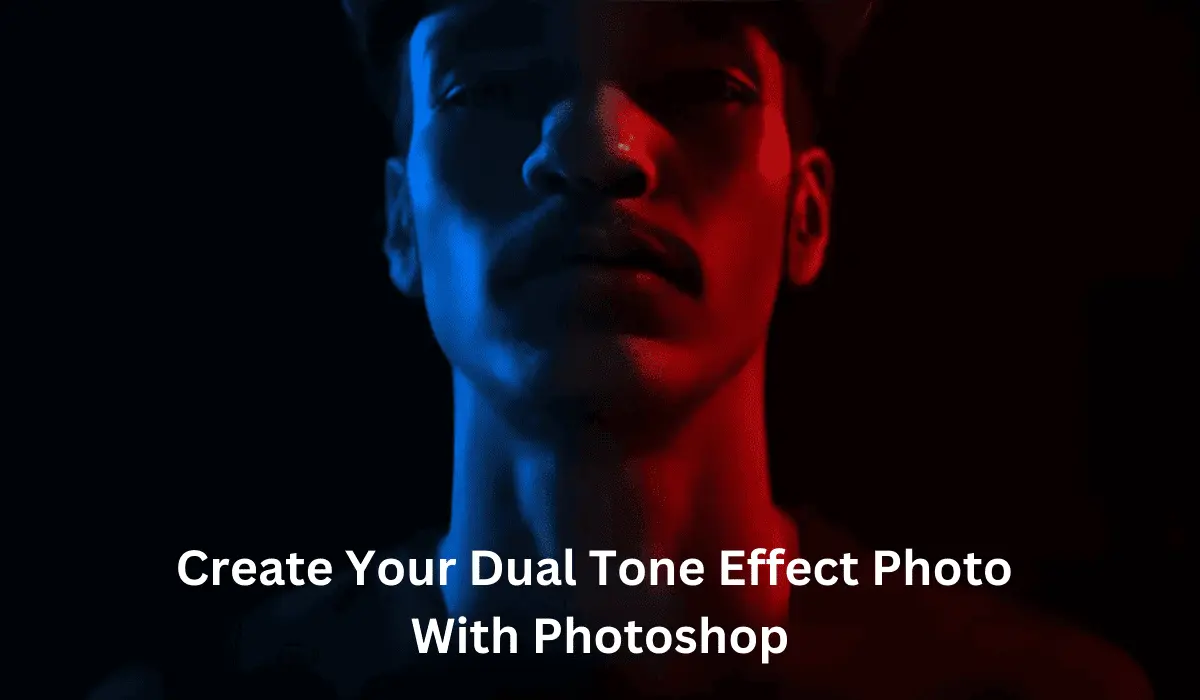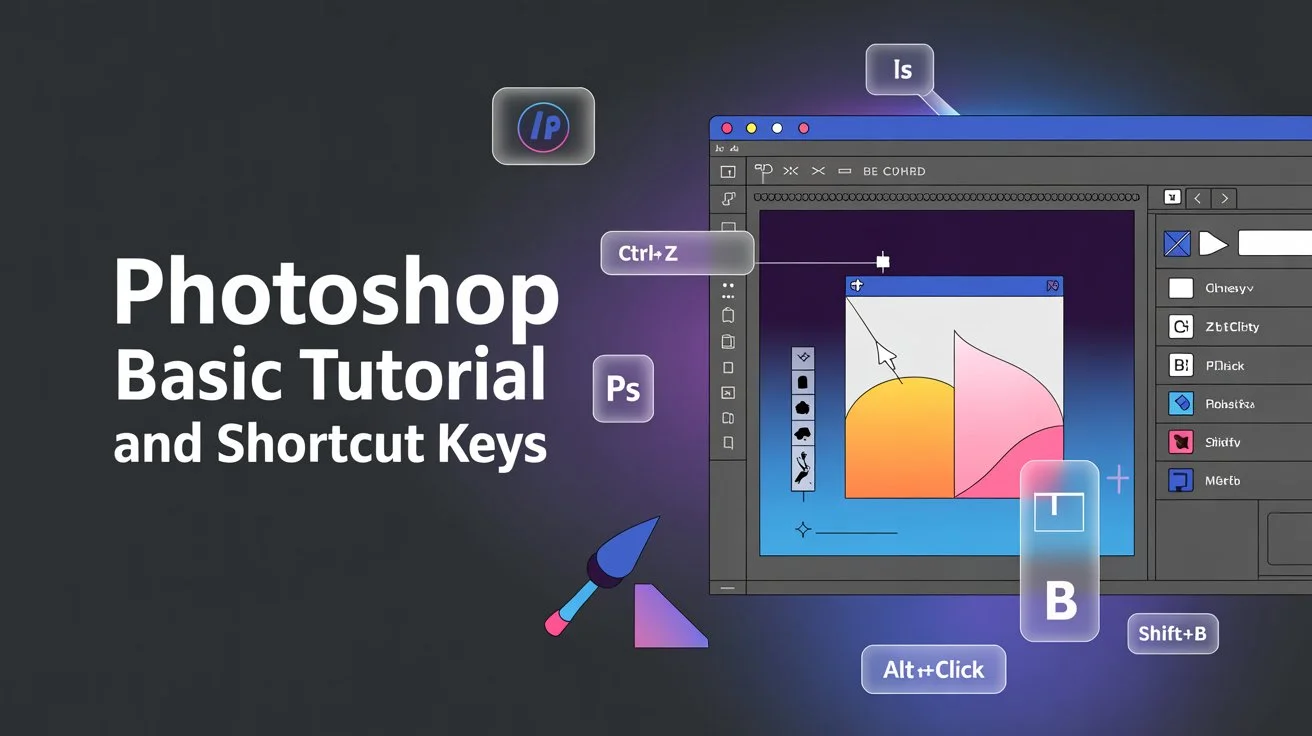How to Apply, Copy, and Paste Presets in Lightroom Mobile
1. How to Apply a Preset in Lightroom Mobile
Applying a preset is quick and easy. Follow these steps:
- Open Lightroom Mobile: Launch the app and navigate to the Library tab where your photos are stored.
- Select a Photo: Tap on the photo you want to edit to open it in the editing interface.
- Access the Presets Panel: Tap the Presets icon (three stacked sliders) located on the right side of the screen.
- Choose a Preset: Scroll through the available presets, which may be grouped by categories like Portraits, Landscapes, or Vintage. Tap on the preset you want to apply.
- Fine-Tune the Settings (Optional): If you want to adjust the intensity or tweak certain elements like brightness or contrast, you can do so after applying the preset.
2. How to Copy and Paste Preset Settings
This feature lets you copy the settings from one photo and apply them to another, which is especially useful if you’re editing multiple photos with the same look. Here’s how:
Step 1: Copy Settings
- Apply a Preset or Make Edits: First, apply the preset to the photo and make any adjustments you like.
- Copy the Settings:
- Tap the three dots (•••) in the top-right corner of the screen.
- From the menu, select Copy Settings.
- A pop-up menu will appear showing various settings that you can choose to copy, like exposure, contrast, white balance, etc. Select the settings you want to copy or tap Select All to copy everything.
- Tap Copy.
Step 2: Paste Settings
Now that you’ve copied the settings, you can paste them onto another image.
- Open the Next Photo: Go to the photo you want to apply the preset settings to.
- Paste the Settings:
- Tap the three dots (•••) in the top-right corner again.
- Select Paste Settings from the menu.
- The photo will adjust with the same settings you copied from the first photo.
Why Use Copy & Paste in Lightroom Mobile?
- Consistency: If you have multiple images from the same shoot or batch, copy and paste settings ensures all the images have the same look without having to apply presets one by one.
- Speed: It dramatically speeds up the editing process, especially when you need to apply similar adjustments across many photos.
- Flexibility: You can copy settings for color, exposure, tone, and more, or just pick specific elements to copy.
Quick Recap:
- Apply Presets: Open your photo → tap on the Presets panel → choose a preset.
- Copy Settings: Tap three dots → choose Copy Settings → select what to copy → tap Copy.
- Paste Settings: Open the next photo → tap three dots → choose Paste Settings.
Bonus Tip:
If you want to apply your preset or settings to multiple photos at once:
- Select all the photos you want to edit in the Library.
- Tap the three dots and choose Apply Settings. You can then apply the preset or copied settings to all selected photos in one go!
The Copy and Paste feature is a real time-saver, especially for those editing multiple images with a consistent look. Instead of applying presets individually to each image, you can edit one, copy the settings, and paste them to all other photos, achieving a uniform style across your entire set.
This feature is particularly useful for:
- Batch editing: Quickly applying the same look to multiple photos from a shoot.
- Consistency: Ensuring every image in a series has the same color grading, contrast, and vibe.
- Efficiency: Reducing the time it takes to edit similar images, so you can focus more on creative adjustments.
With these tips, you can harness the full power of presets, copy/paste settings, and make Lightroom Mobile work faster and more efficiently for you!