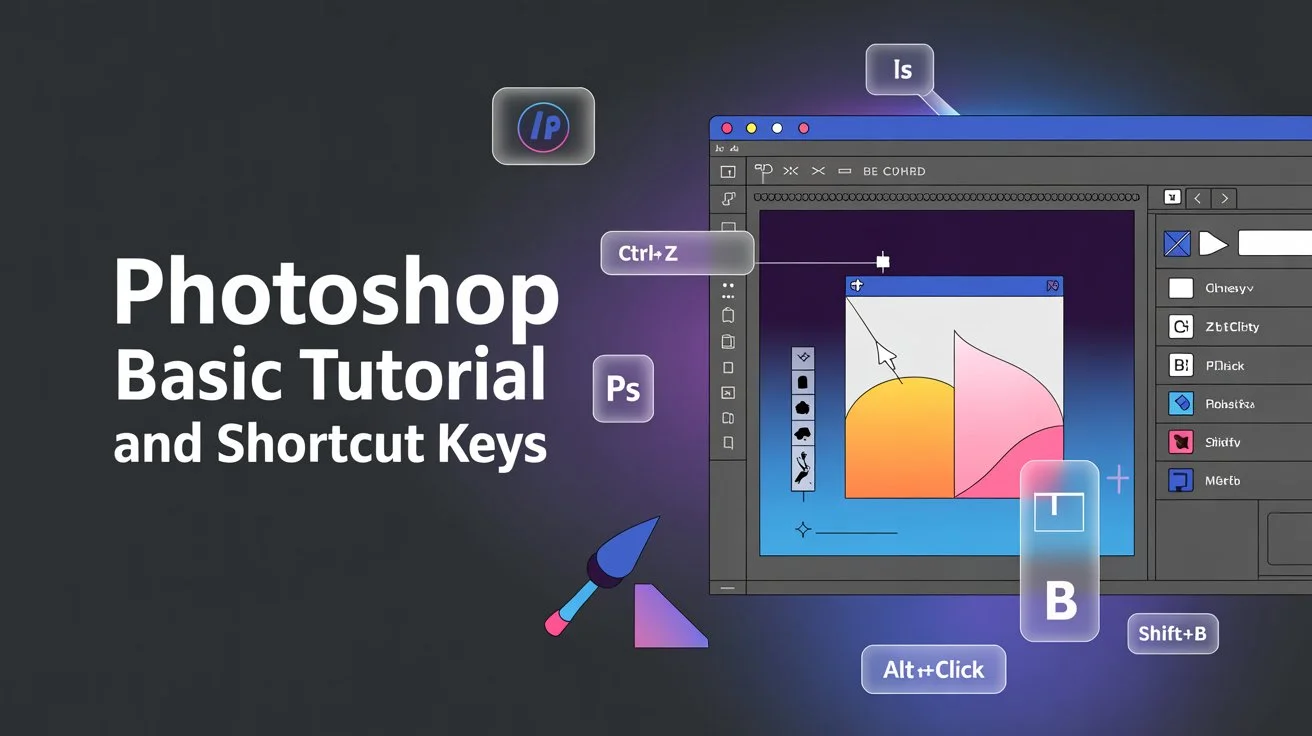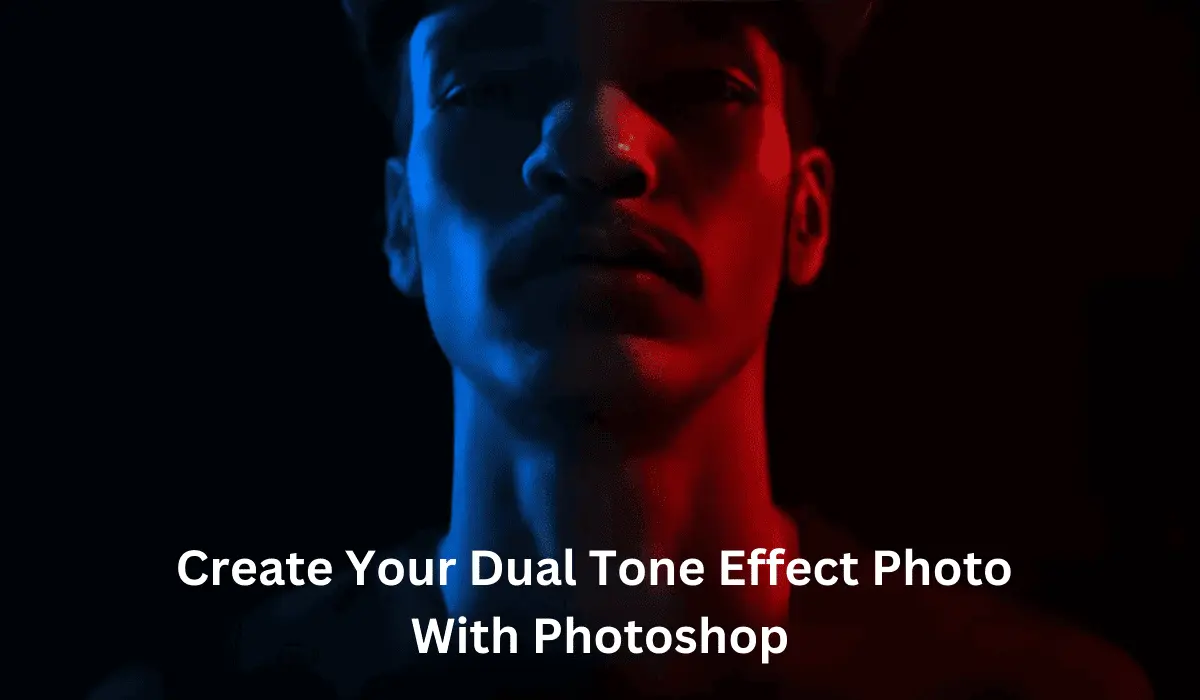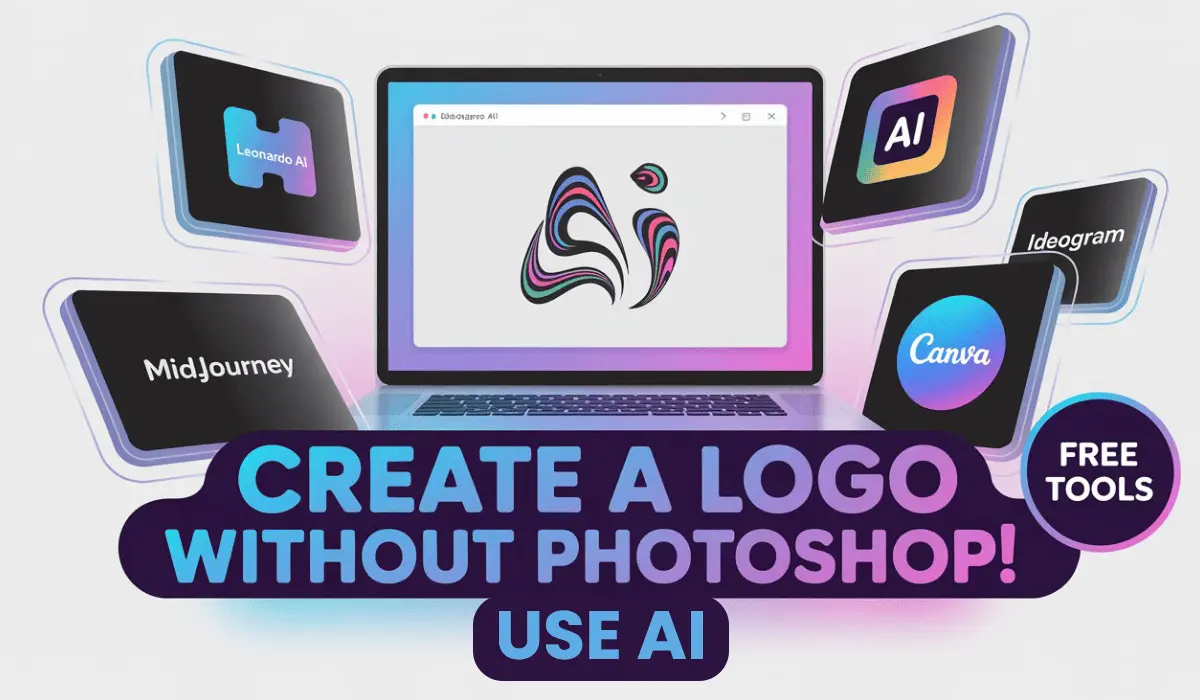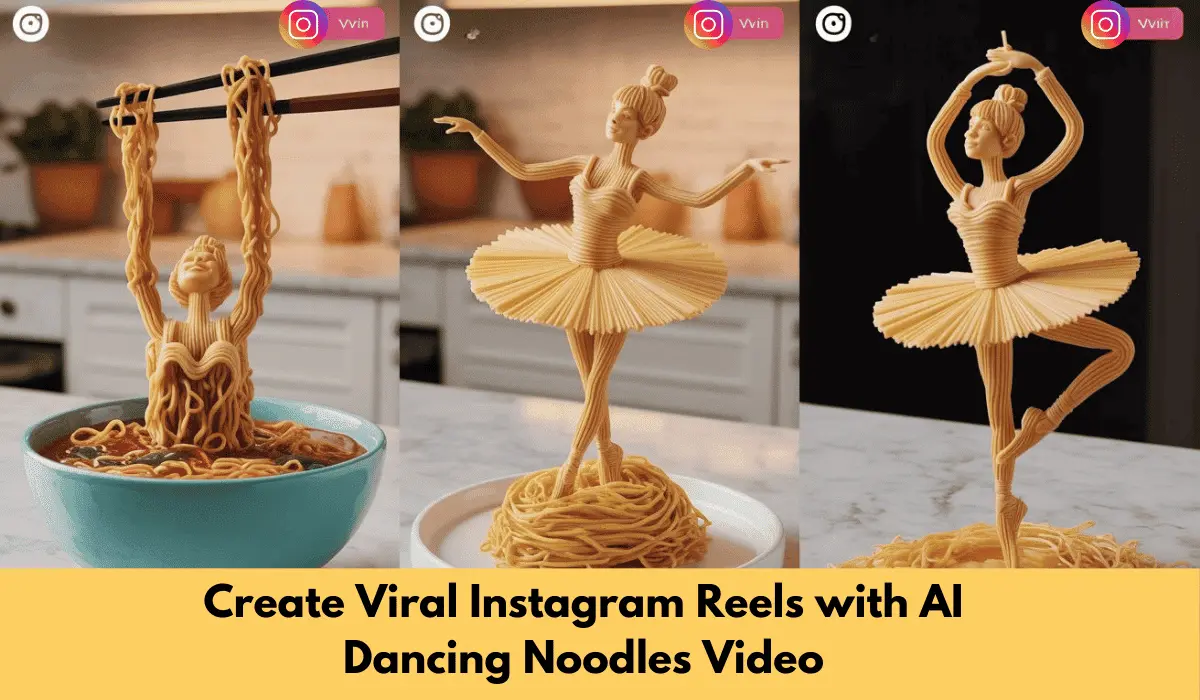Photoshop Basic Tutorial. How to Open File in Photoshop
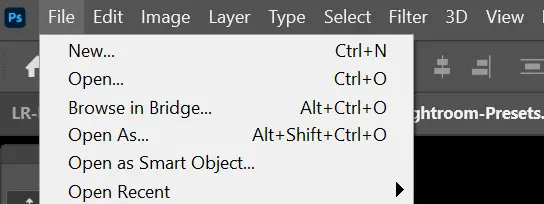
From the menu, select File > Open or simply press “Ctrl+O” or double click on the Photoshop Document workspace. Select your desired image from the dialog box that appears and click Open.
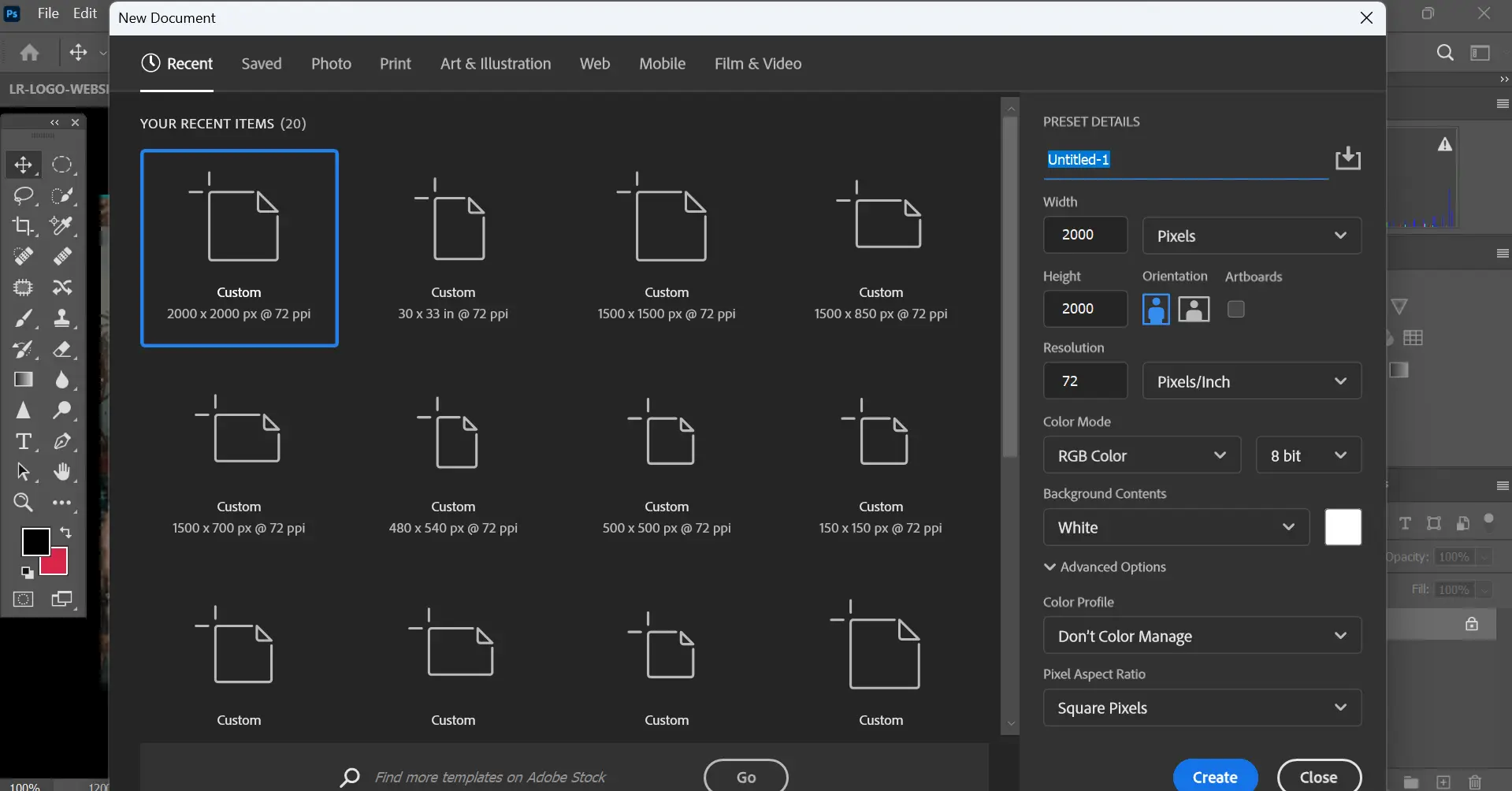
Starting a new image document
From the menu, select File > New or simply press “Ctrl+N”.
Image Size and resolution
In order to produce high-quality image, it is important to understand how the pixel data of image is measured and displayed in Photoshop.
Pixel Dimension
The number of pixels (points) along the height and width of a bitmap image. The pixel dimension of the image plus the size and setting of the monitor on-screen determine the display size of an image.
Image resolution
The number of pixels displayed per unit of printed length in an image, usually measured in pixels per inch (ppi) or dots per inch (dpi).
In Photoshop, you can change the resolution of an image. The default pixel resolution is 72 dpi.
Saving an Image file
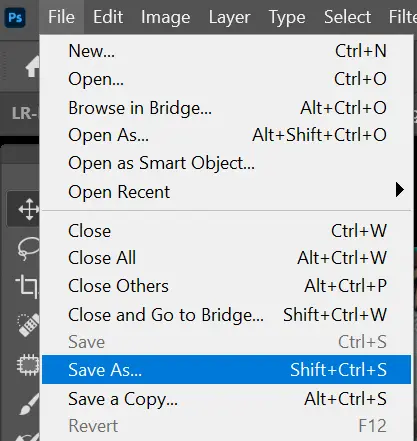
In Photoshop, we always save an image for two purposes, editing and viewing.
Photoshop Shortcut Keys This Is Basic Important Keys.
Click on File > Save or Click on File > Save As.
Type the filename and Save it in .PSD extension. The PSD file only opens in Adobe Photoshop.
For Viewing Purpose
Click on File > Save As
Type your filename and Save it in .jpeg extension. The jpeg file opens in all computer.
Some Basic Photoshop Commands
Copy: Edit > Copy or Simply Press “Ctrl+C”
Cut: Edit > Cut or Simply Press “Ctrl+X”
Paste: Edit > Paste or Simply Press “Ctrl+V”
Undo: Edit > Undo or Simply Press “Ctrl+Z” (single undo)
Step forward or simply Press “Shift+Ctrl+Z”
Step backward or Press “Alt+Ctrl+Z” (multi undo)
Photoshop Shortcut Keys This Is Basic Important Keys.
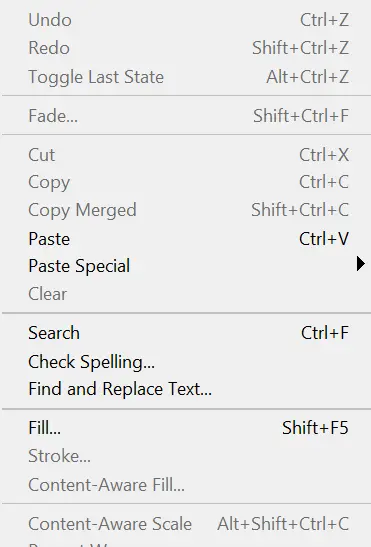
New Document: Ctrl + N
Open File: Ctrl + O
Save File: Ctrl + S
Save As: Shift + Ctrl + S
Print: Ctrl + P
Close Document: Ctrl + W
Quit Photoshop: Ctrl + Q
Revert File: F12
Selection Tools: For Object Or Text Or Image Selection Useful Tools
Marquee Tool: M
Lasso Tool: L
Magic Wand Tool / Quick Selection: W
Deselect: Ctrl + D
Reselect: Shift + Ctrl + D
Select All: Ctrl + A
Inverse Selection: Shift + Ctrl + I
Move and Transform: Tools For Image Text Or Object Move in Photoshop Tools Shortcut Keys
Move Tool: V
Free Transform: Ctrl + T
Scale, Rotate, Skew, Distort, etc.: Right-click after Ctrl + T
Confirm Transform: Enter
Cancel Transform: Esc
Brush and Painting: Tools For Brush And Painting Shortcut key in Photoshop
Brush Tool: B
Increase Brush Size: ]
Decrease Brush Size: [
Hardness Up/Down: Shift + ] / [
Eyedropper Tool: I
Fill: Shift + F5
Switch Foreground/Background Color: X
Default Colors (Black/White): D
Layers: How to adjust Layers in photoshop. Layers shortcut key in photoshop
New Layer: Shift + Ctrl + N
Duplicate Layer: Ctrl + J
Merge Layers: Ctrl + E
Group Layers: Ctrl + G
Ungroup Layers: Shift + Ctrl + G
Bring to Front: Shift + Ctrl + ]
Send to Back: Shift + Ctrl + [
Lock Layer: / (forward slash)
Text and Shapes Shortcut Key In Photoshop : How to manage Text or Shape in Photoshop
Text Tool: T
Rectangle Tool: U
Commit Text: Ctrl + Enter
Cancel Text: Esc
Zoom and Navigation
Zoom In: Ctrl + +
Zoom Out: Ctrl + –
Fit on Screen: Ctrl + 0
Actual Pixels (100%): Ctrl + 1
Hand Tool (Pan): Hold Spacebar